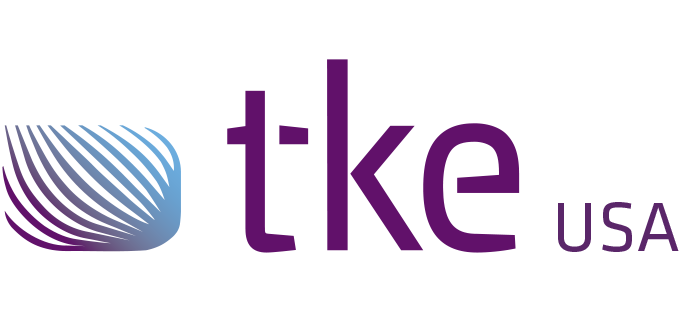CANtrace Help
A powerful CAN bus analyser software and diagnostic tool
A powerful CAN bus analyser software and diagnostic tool
10.3 Data Tab
The Data tab displays the run time value of the signals (from an associated database) received from the connected/monitored CAN networks. The value can be displayed in many formats, e.g. Physical which is a human-readable format.
The figure and table below explain the user interface of the Data tab. By right-clicking on the window or selecting from the top menu Data, you will find three submenus. Submenu Clear Value will clear the current values of the signal. Submenu Configure Signals will open the form for you to add/remove the signals in the data window. Submenu Font allows selecting between two different font sizes: Normal and Large. The current selection is remembered when CANtrace is closed.
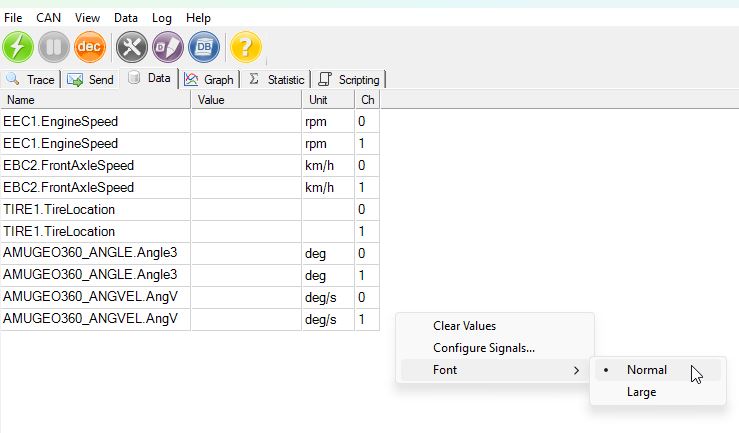
Figure 10.6 Signals view in the Data tab
Table 10.3 Data window column description
| Column Name | Column Description |
| Name | The display name of the signal, fetched from the database |
| Value | The value of the most recently received signal on the CAN network. This cell will be empty until a CAN message containing this signal is received. |
| Unit | The physical unit of the signal, if there is one. The unit is defined in the database. |
| Channel | The software channel that the message containing this signal arrived on. |
Before adding a signal to the Data tab, the user needs to add a database first. Click here to see how to add a database.
To add, remove or configure signals, just right click the data window and choose Configure Signals from the menu. The Configure Signals window will appear, as shown below.
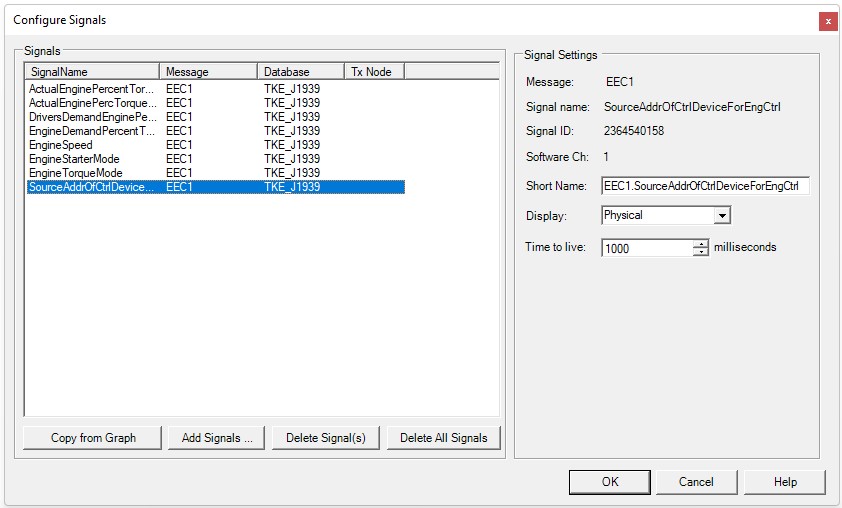
Figure 10.7 Configure Signals Dialog
Each added signal has its own configuration. When a signal is selected, its information from the database will be displayed on the right side of the window.
Message displays the parent message name of the selected signal from the database
Signal name is the raw name of the signal in the database.
Signal ID is read from the database.
Software Channel is the software channel in CANtrace that this database is assigned to.
Table 10.4 Configure Signals Form Description
| Name | Description |
| Copy from Graph | Copy the configured signals from the graph window if there are any |
| Add Signals… | Add signals from the associated database |
| Delete Signal(s) | Delete the chosen signals |
| Delete All Signals | Delete all the signals in the data window |
| Short Name: | Signal name that is editable. You can define your own name of the signal that will be shown in the data window Name column, e.g. if the signal name is EngSpeed, you can define rpm as the short name. NOTE! Doesn’t change database This doesn’t change the original associated database file, it only changes the name shown on data window |
| Display: | The display format of the value. |
| Time to live: | Determines how long a signal value is displayed in the data view after the signal is no longer present on the CAN bus. |
Buttons:
OK – Saves and applies the configuration and closes the dialogue
Cancel – Discards the configuration and closes the dialogue
Help – Opens the Data Window section in the help document

Sales and Support
Guy Hammer
Head of Sales USA
guy.hammer@tke-usa.com
Head Office
TK Engineering Oy
Hovioikeudenpuistikko 13 as 3
65100 Vaasa, Finland